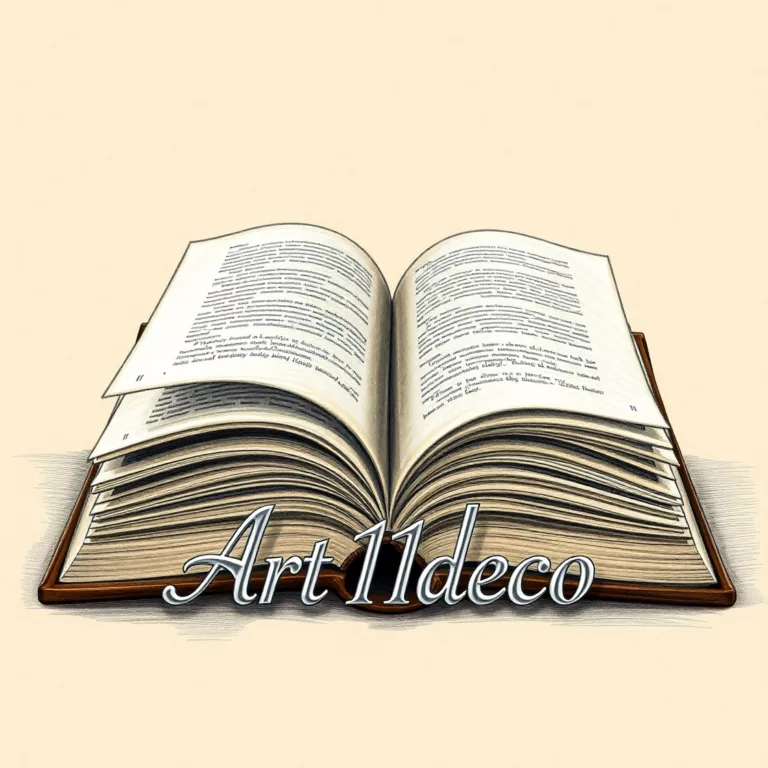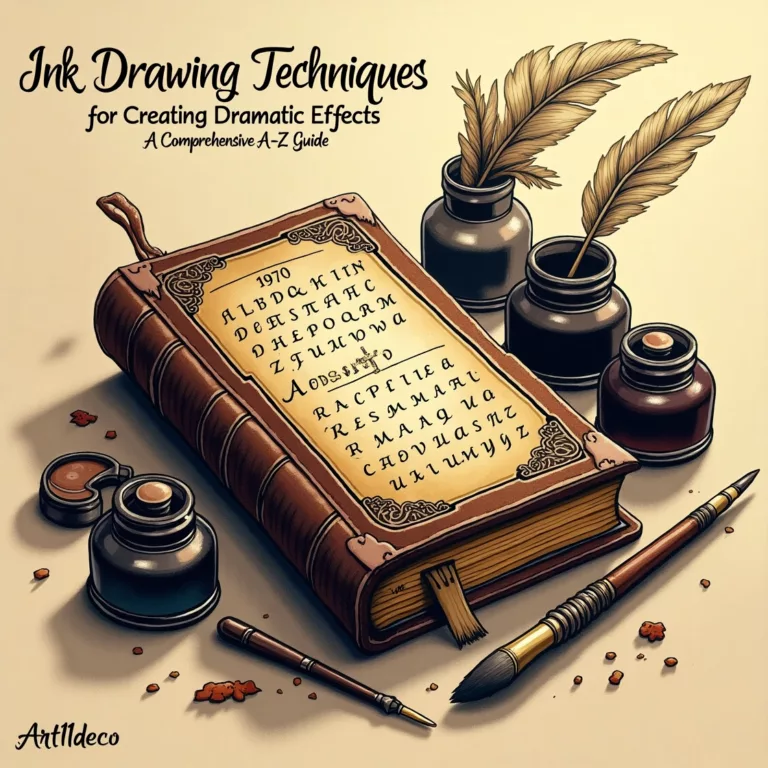1. Essential Hardware for Digital Drawing
A. Drawing Tablets
- Screen vs. Non-Screen Tablets:
- Screen Tablets (e.g., Wacom Cintiq, XP-Pen Artist Pro): Direct drawing on a display mimics traditional art. Ideal for precision.
- Non-Screen Tablets (e.g., Wacom Intuos): Budget-friendly; requires hand-eye coordination as you draw on a pad while watching a screen.
- Key Specs:
- Pressure Sensitivity: Ranges from 1,024 to 8,192 levels. Higher sensitivity = smoother line variation.
- Active Area: Choose sizes between 10″ (portable) to 24″ (studio work).
- Tilt Recognition: Critical for natural brushstrokes in programs like Photoshop.
B. Standalone Tablets
- iPad Pro + Apple Pencil: Combines portability with Procreate’s powerful features.
- Microsoft Surface Pro: Runs full desktop apps like Clip Studio Paint.
C. Styluses
- Battery-Free Pens (e.g., Wacom Pro Pen 3): No charging needed; ergonomic for long sessions.
- Tilt and Rotation: Advanced styluses (e.g., Apple Pencil 2) detect angles for shading.
D. Monitors
- Color Accuracy: Look for 100% sRGB/Adobe RGB coverage (e.g., BenQ PD Series).
- Resolution: 4K monitors (3840×2160) reveal fine details.
E. Accessories
- Gloves: Reduce friction and smudging (e.g., Artist Glove).
- Screen Protectors: Matte textures mimic paper feel (e.g., Paperlike for iPad).
2. Software: The Digital Artist’s Playground
A. Raster Programs
- Adobe Photoshop:
- Pros: Industry standard, customizable brushes, advanced layer masks.
- Use Cases: Concept art, photo manipulation, matte painting.
- Procreate (iPad):
- Pros: Intuitive UI, animation assist, affordable one-time purchase.
- Brushes: Over 200 customizable brushes, including charcoal and watercolor.
- Clip Studio Paint:
- Pros: Tailored for comics/manga, 3D model integration, vector layers.
- EX vs. PRO: EX supports multi-page projects; PRO is for single illustrations.
B. Vector Programs
- Adobe Illustrator:
- Pros: Scalable graphics, precision tools, logo design.
- Pen Tool: Master Bézier curves for clean lines.
- Affinity Designer:
- Pros: One-time purchase, seamless switching between vector/raster modes.
C. Free Alternatives
- Krita: Open-source with animation tools.
- MediBang Paint: Cloud-based collaboration for comics.
3. Core Techniques for Stunning Artwork
A. Mastering Layers
- Base Sketch: Low-opacity rough draft.
- Line Art: Clean ink layer above the sketch.
- Color Layers: Use clipping masks to stay within lines.
- Adjustment Layers: Non-destructive edits for brightness, hue, and saturation.
B. Brush Customization
- Texture Brushes: Import or create grayscale textures for organic effects.
- Dual Brush Settings (Photoshop): Combine two brushes for unique strokes.
- Stabilization: Reduce shaky lines (e.g., Lazy Nezumi plugin).
C. Color Theory in Practice
- Palette Generators: Coolors.co or Adobe Color for harmonious schemes.
- Blend Modes:
- Multiply: Shadows and depth.
- Overlay: Enhance highlights and contrast.
D. Lighting and Shading
- Global vs. Local Lighting: Establish a primary light source, then add secondary highlights.
- Ambient Occlusion: Darken crevices for 3D realism.
E. Texturing
- Photobashing: Incorporate photo textures into paintings.
- Procedural Textures: Use filters like Noise or Turbulent Displace.
4. Workflow Breakdown: From Sketch to Final Render
- Thumbnailing: Rough compositions to explore ideas.
- Blocking: Flat colors to define shapes.
- Rendering: Add details, lighting, and textures.
- Post-Processing: Apply filters (e.g., chromatic aberration) for polish.
5. Advanced Techniques
A. 3D Integration
- Blender: Model characters or environments, then paint over renders.
- DAZ 3D: Pose figures for anatomy reference.
B. Animation
- Procreate Dreams: Frame-by-frame animation on iPad.
- Adobe Animate: Vector-based motion for smooth results.
C. AI-Assisted Tools
- Adobe Firefly: Generate backgrounds or textures via text prompts.
- Artbreeder: Blend images for surreal concepts.
6. Optimizing Your Setup
- Shortcuts: Customize hotkeys (e.g., F for flip canvas).
- Workspace Ergonomics: Adjust chair height; use monitor arms to reduce neck strain.
- Backup Solutions: Cloud storage (Google Drive, Dropbox) or external SSDs.
7. Common Mistakes and Fixes
| Mistake | Solution |
|---|---|
| Overworking Details | Zoom out frequently; focus on broad shapes first. |
| Flat Colors | Add gradients and ambient occlusion. |
| Ignoring Brush Settings | Adjust opacity and flow for smoother blending. |
| File Corruption | Save incremental versions (e.g., “Project_v1.psd”). |
8. Inspiration and Learning Resources
- YouTube Channels: Sinix Design, Marco Bucci, Aaron Blaise.
- Courses: Schoolism, CGMA, Proko.
- Communities: ArtStation, DeviantArt, Discord art groups.
9. The Future of Digital Art
- VR Painting: Apps like Tilt Brush and OpenBrush for 3D canvases.
- NFTs: Blockchain platforms for selling digital collectibles.
- Real-Time Collaboration: Figma or Miro for team projects.
Conclusion: Your Journey Starts Here
Digital art is a blend of technical skill and boundless imagination. Whether you’re doodling on a budget tablet or rendering cinematic scenes on a high-end rig, the key is to experiment relentlessly. Embrace mistakes as learning curves, stay curious about new tools, and let your unique style shine.
🎨 Grab your stylus—your next masterpiece is a click away!
Final Tip: Join monthly challenges like Inktober or Huevember to push your creative limits.